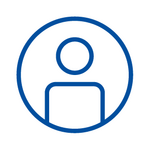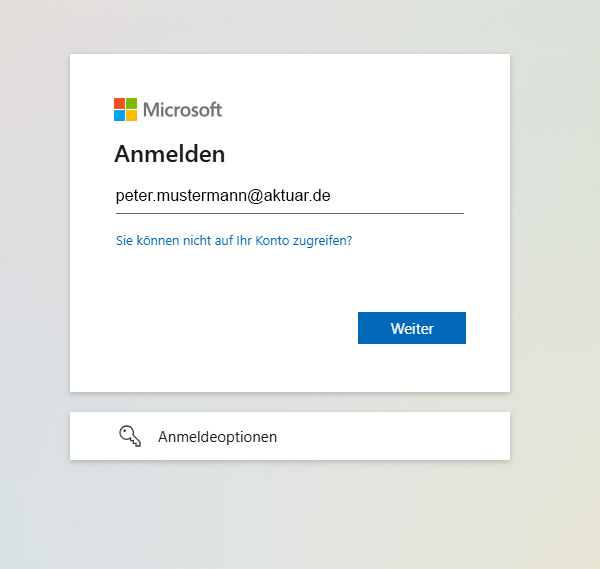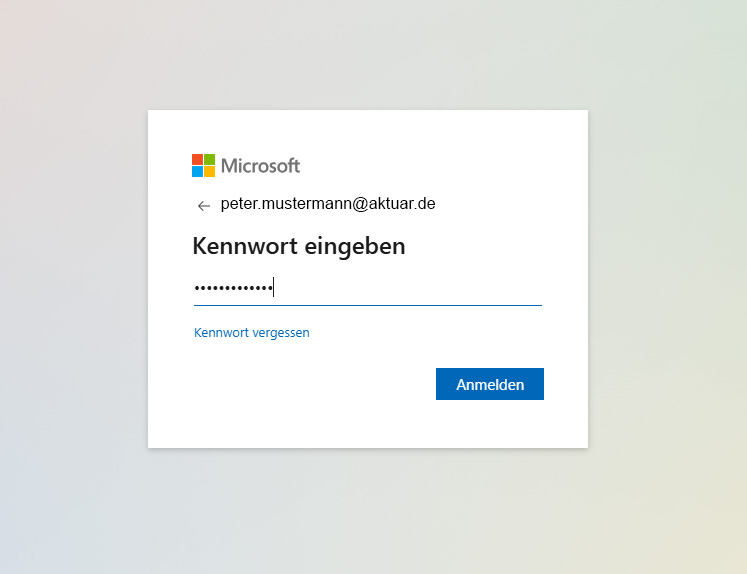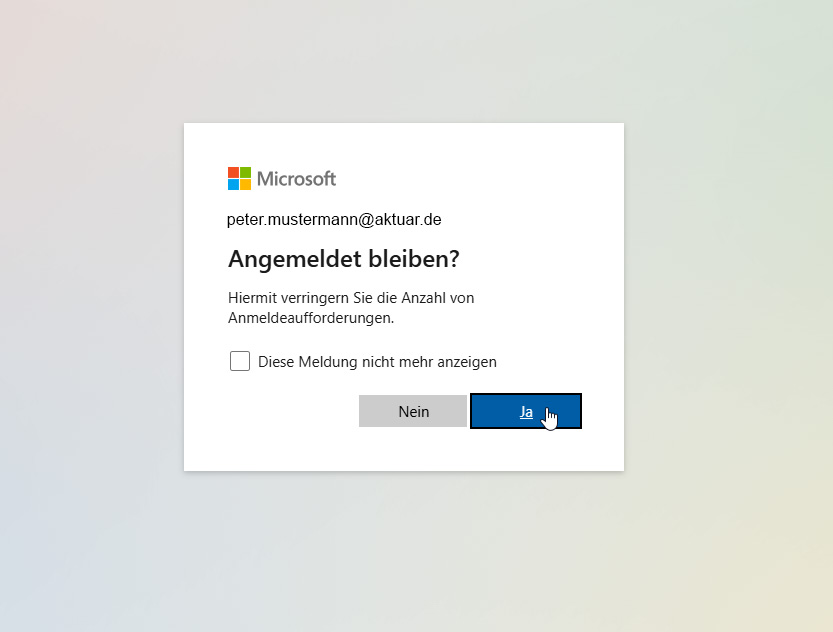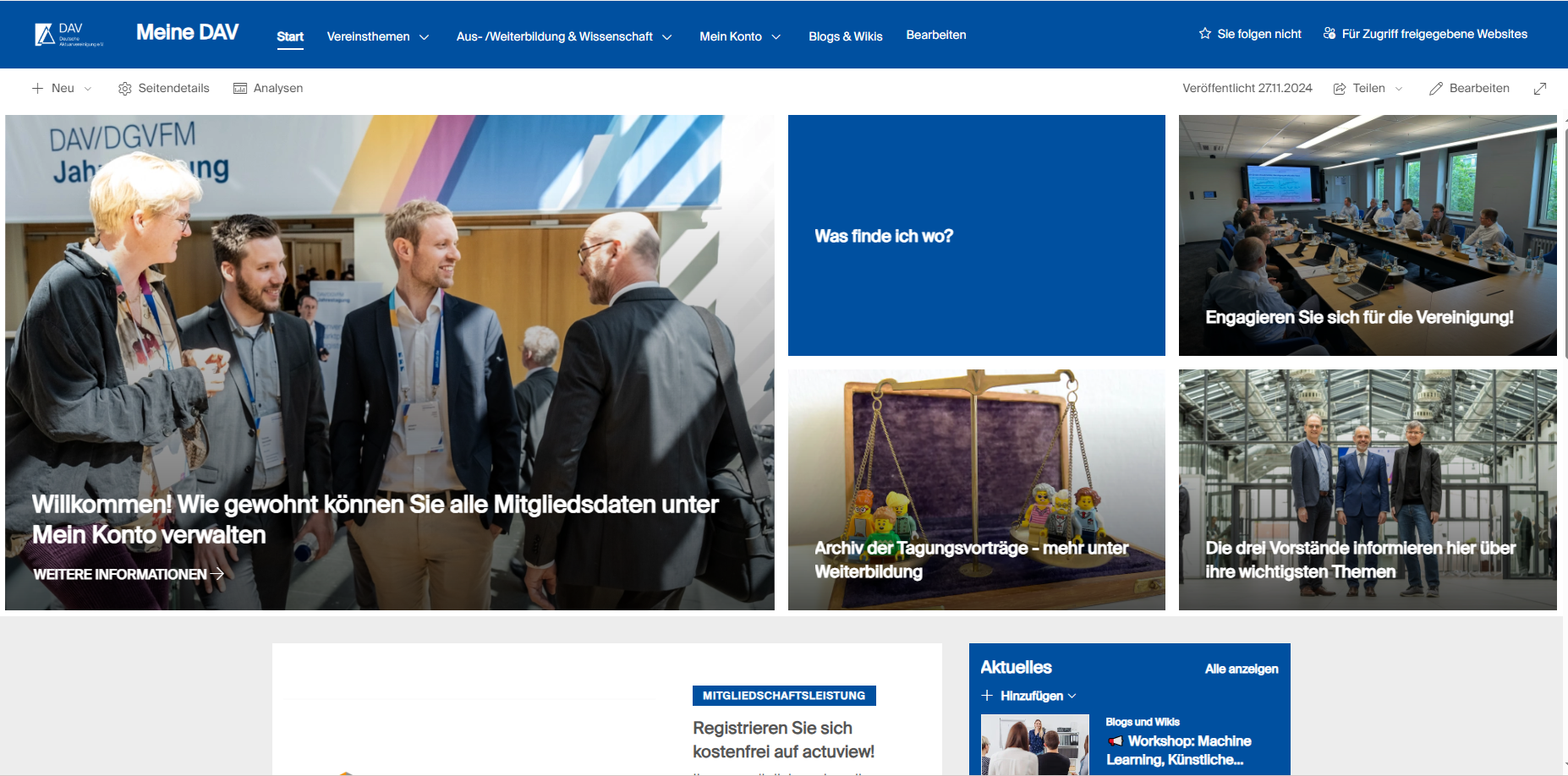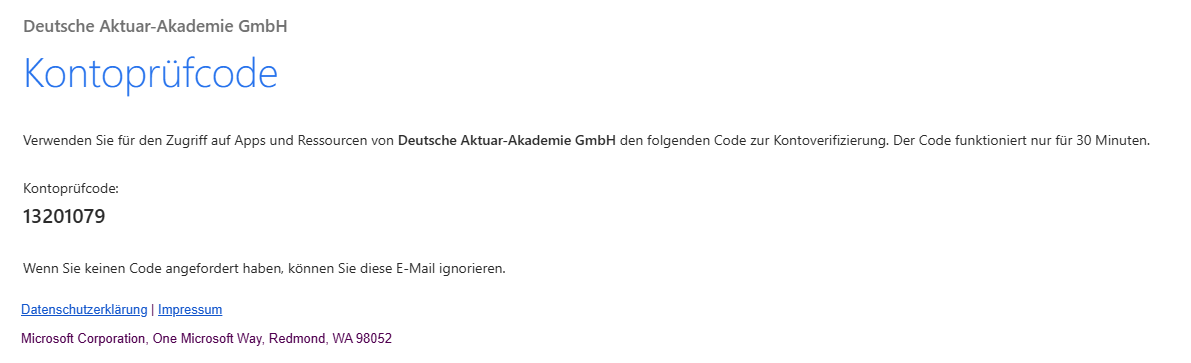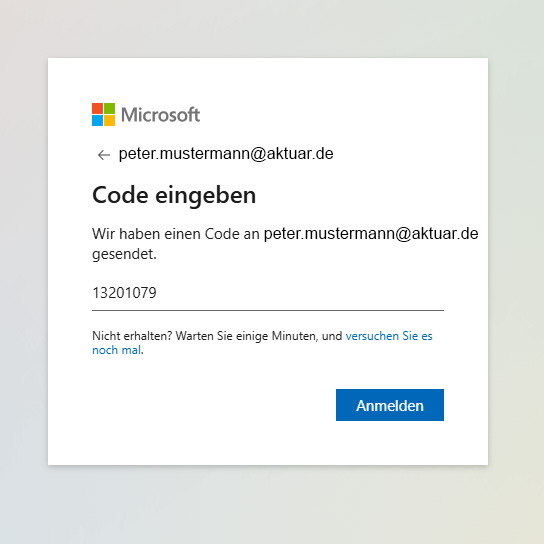Important information for your login
With the relaunch of our web portal, your login will also change: instead of using your five-digit membership or address number, your e-mail address stored with us is now your user ID.
You can use the following links to log in either to the internal pages under “My DAV”. The internal area is based on modern Sharepoint technology from Microsoft, which requires a different login process.
Please log in with your e-mail address in the following Microsoft login call.
- The e-mail address you have stored with us is linked to a Microsoft account.
a. In this case, you will be asked to enter your password for this account.
b. You will be asked whether you wish to remain logged in permanently.
c. You will then be taken to the start page of “My DAV”.
- Your e-mail address stored with us is not linked to a Microsoft account.
a. Microsoft will then send you a six-digit code to your e-mail address.
b. Please enter this code in the following window.
c. You will then be taken to the start page of “My DAV”.
d. A new code will be sent to you each time you log in.
You will also find a pictorial guide to this registration process below.
If you wish to register a different e-mail address with us - whether due to a change of employer or because another of your e-mail addresses is linked to a Microsoft account - please contact the association's secretariat at info@aktuar.de or 0221 / 912554-0.
If you are active in DAV committees and working groups that use the teams (=workspaces) under MS Teams, which you can access via “My DAV”:
Additional pages, such as the meeting documents, cannot be displayed in Microsoft Teams in some cases: This applies to devices with an iOS operating system if the Safari browser is used and not the correct Microsoft Teams app from the Appstore. (Unfortunately, alternative browsers such as Chrome do not work at all on iOS).
We have found that “cross-site tracking” must be allowed in the Safari settings. In the iPhone and iPad settings, this function is called “Prevent cross-site tracking”, “Prevent cross-site tracking” or “Prevent cross-site tracking”. This function must be deactivated in the Safari browser, then Teams can also be used on iOS devices without the app installed.